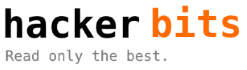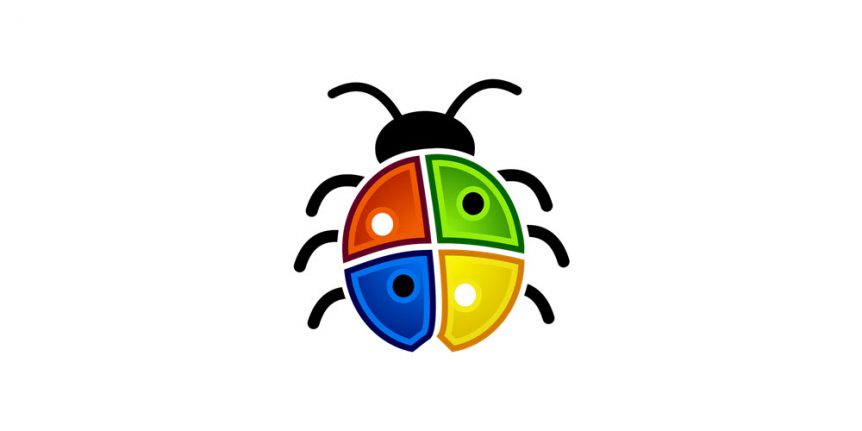Are you looking for a quick and dirty way to record steps, screenshots and documentation for your bug reports?
Look no further than a tool that comes with Windows: Problem Steps Recorder.
Problem Steps Recorder is one of the hidden gems in Windows that every tester should know about (but probably doesn't!).
A software bug report is a software tester's primary mode of communication with their team. If your bug reports contain concise, relevant details about the bug, you'll have fewer team members "bugging" you about the details of how to make sense of your bug.
What better way to document how to reproduce a bug than to have a tool that records your typing, mouse clicks and allows you to document useful tidbits and details.
That's where the Problem Steps Recorder (or PSR for short) comes in. Launching it is super easy.
- Open a Run dialog.
- Enter: psr.
- Hit OK.
Now that it's running, you can click Start Record to start recording. PSR records what's happening on your computer. It doesn't record video, but screenshots at key points. It also lets you add comments at any point in the recording.
When all is done, the whole recording gets packaged into a nice ZIP file that contains an MHTML file detailing your steps with screenshots, date/timestamps, your comments and system information to help communicate the nature of the bug.
Best of all, anyone with a web browser can view the nicely documented steps! Enjoy!